Getting Started - Interviewers
CodeInterview is a cloud-based live programming tool for code interviews. CodeInterview empowers both candidates and interviewers to solve coding problems in real-time with an online code editor and compilers.
This guide is for those individuals who would like to conduct a technical interview to hire the best developers for their company with ease and in less time. This document has detailed instructions on how to run interviews on CodeInterview.
Create an Account
If you are new to CodeInterviews and have not done it already, you should sign up for an account. You may sign up with your email address to avail the administrative powers.Add Snippets
You may add snippets by selecting Snippets from the given list available on the right side of the pad.
Snippets are the boilerplates which help you get started with real work without setting up code on every pad. You can start new pads from your code snippets or import them into an existing pad. Snippets are available in multiple languages.Setting up an Interview
Once you register yourself, you will be able to conduct an interview. If your recruiter has set up an interview for you, the interview link will be given to you. Else create an interview by selecting New Interview from the list given on the pad. Once you click on New Interview you will be in the interview session.The visible left pane is the code editor, whereas the right pane gives the terminal-style output. CodeInterview supports multiple languages and helps you conduct an interview of all developers on a single platform.
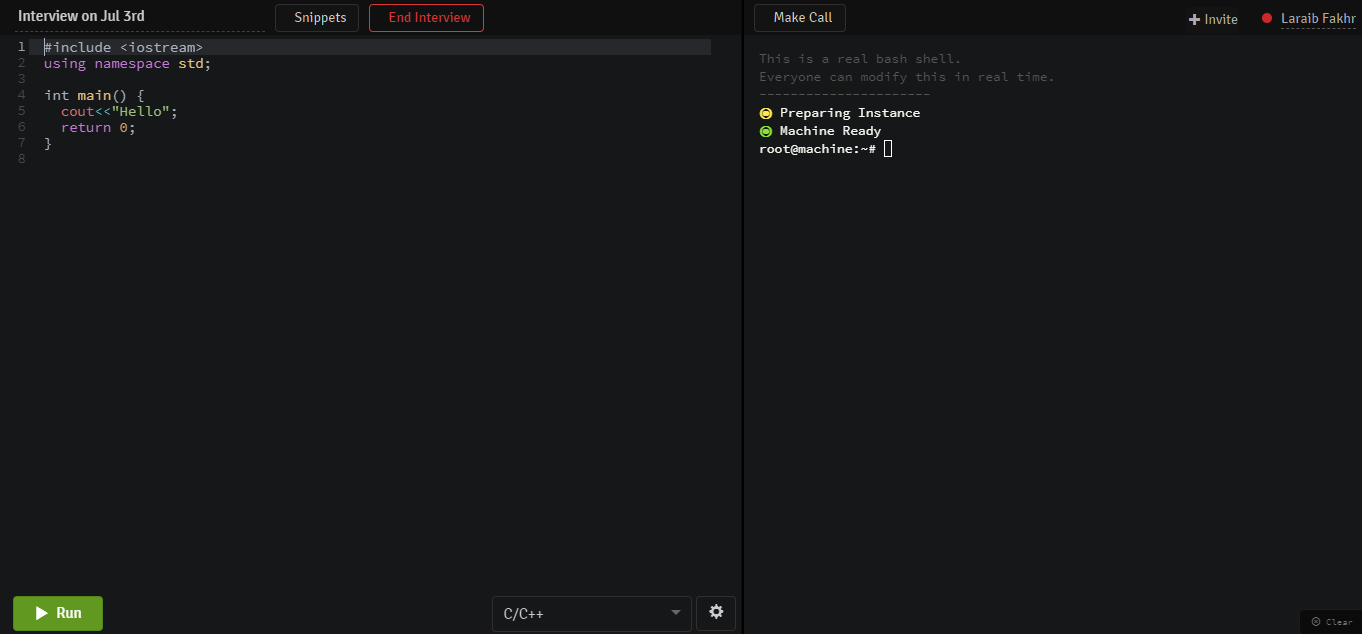
Invite to Pad
Once you have setup the interview, made settings accordingly, you may then invite your team player or the interviewee. Pair program with your candidate or teammate by sharing the pad link with them. You may share the pad via link or an email. Once the partner has joined the session, there’s a Make Call option, that can be used to have videos in case you and your partner would like to.Some Important Buttons
Programming language can be selected by Language dropdown.
The code written in the left pane can be executed by Run button available at the bottom left and result will be displayed in the right pane. The output can be cleared by using Clear button.
Use the Snippets button to load already saved snippets. If not, you may also create snippets and load them into the code from here.
Settings button helps you access the editor, include key bindings, tab spaces, size as well as toggle theme. It lets you change the property of auto-complete.
The Make Call button launches a video call with your candidate, within the same window.
End Interview button to end of an interview and save the pad.
End the Interview
Once the interview is done, click on End Interview. The established interviews are all saved once the interview is completed. The session gets closed for the candidate for further editing. The interviewer has the access to replay the code and can share the pad original URL with other partners.If you need to delete a pad you can do that here - but keep in mind that once it’s gone, you can’t recycle it.
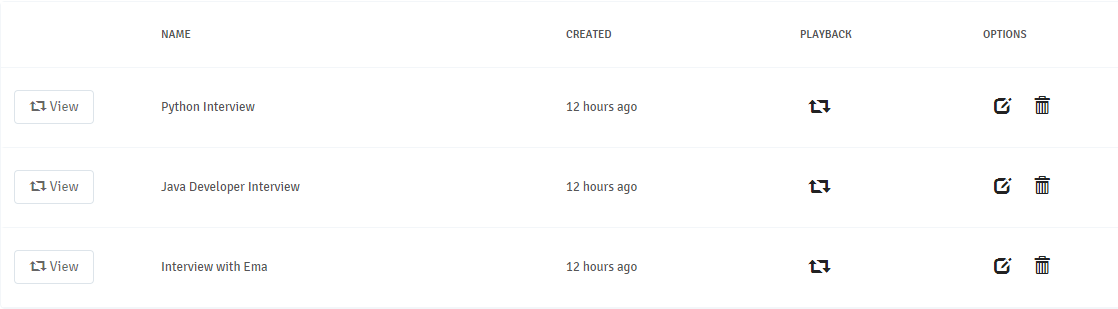
If you have any query related to how CodeInterview works, simply drop them to [email protected]. Have the most out of your hiring experience.